iRingg - iPhone for Mac
Buy iRingg - iPhone for Mac now!
Creating ringtones for an iPhone is a process that’s way more complicated than it should be, despite the whole thing basically coming down to just picking a sound and uploading it to your phone. iRingg, was designed to solve the dilemma of setting up a custom ringtone on an iPhone. With this app, you can quickly create a ringtone and transfer it to your iPhone in just a few seconds.
You will receive your code to redeem in your account within minutes by email. In order not to miss out the mail, please check the spam or junk mail folder too!
Official download:Please click here >>
Creating ringtones for an iPhone is a process that’s way more complicated than it should be, despite the whole thing basically coming down to just picking a sound and uploading it to your phone. iRingg, was designed to solve the dilemma of setting up a custom ringtone on an iPhone. With this app, you can quickly create a ringtone and transfer it to your iPhone in just a few seconds.
And what’s more, it’s super-easy to use, as everything has been designed as a straightforward wizard that guides you step by step.
Step 1:You need to download the iRingg software and install it on your computer (Available to download free on both Mac and Windows).
Step 2:Now launch the application and connect your iPhone to your computer via a USB, or you can also connect wirelessly through Wi-Fi. But remember that for the first time, you would need a USB cable for the connection, and after that, the iRingg will detect your device over Wi-FI.
Step 3:Once the connection is established, go to your Apps main menu > “Search Music” section and search for the song that you want to set as your new ringtone. After you have found your desired track, it is time to trim it and then add some effects to it in order to make it more customized.
Step 4:In the “Personalize & Edit” section, you can add different sound effects like fade-in, fade-out, SndMojis, and your own voice-over to make the ringtone more interesting than the others.
Step 5:After you are done with the editing, click on the “Export” button to move the ringtone directly into your iPhones’ Ringtone Settings.
Once the file is transferred, you can to visit the iPhone’s "Settings", click on the "Sound" and "Haptics" option, tap on "Ringtones", and in last select the track you just made through iRingg as your new iPhone ringtone.
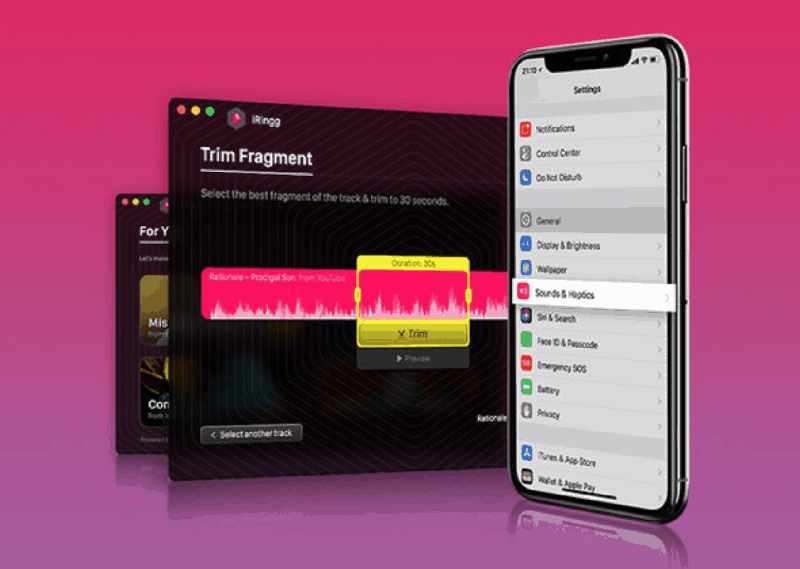
The interface of the app is pretty intuitive and the first thing you need to do is pick the source of your new ringtone. You can search online for files or browse your local drives and choose a song that’s on your computer. Searching online for audio files is a thing that most people are going to love because you can use pretty much any YouTube video as source of a ringtone.
The searching process is typically very fast, and you can preview each result, just to make sure you pick the correct one, and then select it to move to the next step. iRingg also lets you personalize the ringtone with intros and effects. You can create an intro with your own voice if a microphone is available, or add sounds like explosions, kisses, and others.
All in all, iRingg is one very straightforward way to create an iPhone ringtone, and it only needs small refinements here and there to complete an otherwise impressive feature package. It’s super-easy to use, works rather fast.
